Rooting the Nokia X, X+ and XL
1. Enable Installation of Non-Store Apps
Open Settings, scroll down and tap on security. Here, tick the box in front of Unknown Sources. Accept the warning.
2. Download and Install FrameRoot
Download
![How to Root Zenfone 5 in 3.24.40.87 [WW - TW] Lollipop Firmware Root Zenfone 5 in 3.24.40.87 [WW - TW] Lollipop Firmware](https://blogger.googleusercontent.com/img/b/R29vZ2xl/AVvXsEgoASMokQGAUSjLnPWlPJ1RsM6cLLyPow8cCG8Z6PknbQROCH6rVbr2h-AnfQa9ZEhfpgkwDXii0c1xoK8lZ_vLp7ZE9ZyyV0jyWJjw3HSr8wlAKZAdgsMLDLgQxqjNpzWjxfY7VAhp3us/s400/How+to+Root+Zenfone+5+in+3.24.40.87+%255BWW+-+TW%255D+Lollipop+Firmware.png)
Go to link download
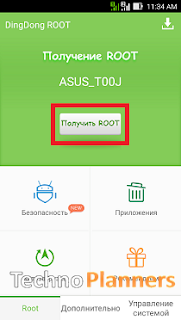
Go to link download

Go to link download
![[CM13] Update Android 6.0 on Zenfone 2 [Z00A - Z008] without Root Android 6.0 on Zenfone 2 [Z00A - Z008] without Root](https://blogger.googleusercontent.com/img/b/R29vZ2xl/AVvXsEg0QUREVCKTlTt_CEAJV9XcpusnuxNWrVoerY0utwMlWmMl4WGK_ucOFY8bf3LDyWycEOAZbAzUrJT5vW-wiMBHv3y_Ymu8z_0aQ9H89-U9FYElDI8368x0lwcQgF-O9suaUgqDqqFPWIY/s320/Update+Android+6.0+on+Zenfone+2+%255BZ00A+-+Z008%255D+without+Root.png)
Go to link download
Go to link download
![[RMXtools v1.2] Root Remix OS - Tutorial Root Remix OS - Tutorial](https://blogger.googleusercontent.com/img/b/R29vZ2xl/AVvXsEiryWrLFrOFGx6m80vCB3Ox7GKh9t-bKABbPnng3k6fxEhwubIcFA8mFLzGH9VRFghNJQvUmDSvlC7Ni01-UCVQi7KUkTCmNTL24p5Z9OVAVTOkDLs02o-v1IO1vuzCFl90cgAm-UQkW1c/s400/Root+Remix+OS.png)
![[RMXtools v1.2] Root Remix OS - Tutorial Root Remix OS - Tutorial](https://blogger.googleusercontent.com/img/b/R29vZ2xl/AVvXsEggeZsQwG1CmqmIquYqV8WNlzIMUmuRTvi_WJmRMOg3WJuKcR7wr3CTMzwyRhSUV4uWu-JZG-UtOI4dv7Qp2GF7Bs8NYt1ttSp6KcD_elhNb6cTmL13BsL66CgW9fxvFtUEYrSU4CwAsVY/s400/system+image.png)
![[RMXtools v1.2] Root Remix OS - Tutorial Root Remix OS - Tutorial](https://blogger.googleusercontent.com/img/b/R29vZ2xl/AVvXsEjbX3i6IQSbgBYh1RpQUxMkLK-oC9wYtG9jAsIwufpnWxWzzjCyKYBoYNDLXFT4beu4tMZniEbPaJv_xrSvXk7QX1T1uOb8ttYlO22SBRJVyEtrTcZ51qM79fUMeuo3mWd971QMra_CVOs/s400/increse+internal+storage+size+remix+os.png)
![[RMXtools v1.2] Root Remix OS - Tutorial Root Remix OS - Tutorial](https://blogger.googleusercontent.com/img/b/R29vZ2xl/AVvXsEgDSd4BpGl4bPSkpYtjKHIRFNX3MzH3F7i2MU_ryTUl8L-v86Eh30Vzs_fkudCog_u-fF9oKIDJJRTbHQgTsab3kP_plAh7HEqsZuo2pvqDjeoxfZ68_usv2zeDrAmaHTdmdUvkBEYHMag/s400/increse+internal+storage+size+remix+os+2.png)
Go to link download

Go to link download


Go to link download


Go to link download
 Root para LG L5 E610/E612/E615/E617 Optimus 3D Max P720/P720H/P725
Root para LG L5 E610/E612/E615/E617 Optimus 3D Max P720/P720H/P725
1. Baixe o arquivo e descompacte-o (criar uma pasta na área de trabalho chamada L5_root ou o que quiser): kit Root ( o4xr.zip )
2.Download "IS11LG_SystemBackupTest.signed.apk" anexado abaixo e copiar para a raiz do seu telefone (armazenamento interno)
3. No telefone habilite essas duas opções :
Em "Opções -> Segurança" , habilitar "Fontes desconhecidas"
Em "Para Desenvolvedores" habilite "Debug USB"
4. Instalar "IS11LG_SystemBackupTest.signed.apk"
5. Em seguida, abra o "SystemBackupTest" instalado e não o feche.
Segure o botão de ligar e reinicie o dispositivo.
6. Quando o telefone tiver reinicializado completamente , conecte seu telefone ao computador via USB (Nota: deve ser opção de somente carregar bateria )
Se ficar reinicializando sem parar , aguarde pelo logo da LG, depois que ele aparecer conte de 3 a 4 minutos, então aperte a tecla de ligar
7. Na pasta que você criou no passo 1 (L5_root) o4xr executar o arquivo root.bat,
esperar até que o script ser executado e o telefone irá reiniciar.
8. Então no telefone, abrir o Google Play Store e procure o "SuperSU"
Faça o Upgrade do "SuperSU", e em seguida, abra o programa pede atualizações ... Clique em OK para
9. Atualizar o binário SU ...
10. Agora você tem um root. Você pode excluir a aplicação SystemBackupTest ...
Go to link download

Go to link download



Go to link download
![How to Install TWRP Recovery & Root Galaxy J7 on Android 6.0 [J700H] TWRP Recovery on Galaxy J7](https://blogger.googleusercontent.com/img/b/R29vZ2xl/AVvXsEizTaiMUwpbaOJj-ml4sCaLuN97McRQ0UgDxV5dRcf2m5jllossWFo_ddnE0FbyKST3s75VyuKI8XIrjhqcYcRr7dclKaKJRXgpMILnF9y6wKI2rpkdqMiutVez8Z7t-a1cqallgZ2UPTE/s400/TWRP+Recovery+%2526+Root+Galaxy+J7.png)
![How to Install TWRP Recovery & Root Galaxy J7 on Android 6.0 [J700H] Root Galaxy J7 on Android 6.0](https://blogger.googleusercontent.com/img/b/R29vZ2xl/AVvXsEgj-NX6F1m4M141252tXuhmBB1YRzKH9VAFkOmRrjhtTM9PI0KarRbpIYdjjjmBBGwk9uC_eGFZQdCGhsOTG-XAvg9ibkWeFgYTpE5MgcXosolTjc28x4nOrkFNqnnil2VP2p8NqXoTFEU/s400/TWRP+Recovery+Galaxy+J7.png)
Go to link download
Go to link download


Go to link download
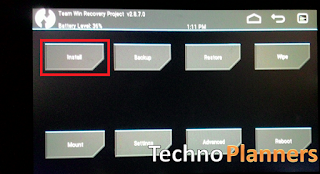
Go to link download
Go to link download




.jpg)





Go to link download
.jpg)
Go to link download

Go to link download