Sunday, May 28, 2017
Update Samsung Galaxy A5 to Android 7 0 Nougat using CM14
Update Samsung Galaxy A5 to Android 7 0 Nougat using CM14
- TWRP Recovery Pre-Installed on Device
- Device at-least charge 50%
- Nougat ROM (Download all files from end of the post, Link given)
- GApps for Nougat
How to Install Nougat 7.0 on Samsung Galaxy A5
- Download GApps for Nougat ROM
- Copy Both ROM and GApps zip files on your device internal or external storage
- Power off your device
- Boot device into recovery mode.
- Once your device Reboot into TWRP recovery mode Tap on ‘Wipe", Select Advance Wipe and marks the Dalvik Cache, Cache, Data and System option from the list and Swipe to Wipe.
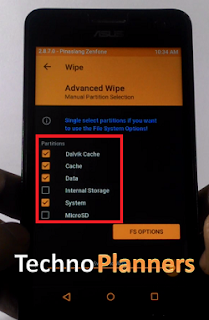
- Go back and select "Install", Now find the ROM file from the internal storage and flash it. Wait until its finished.
- Similarly, Flash GApps
- Once it shows Successfully Install/Complete, Go back and Select wipe, Go to Advanced Wipe and select "Dalvik Cache and Cache" and do wipe.
- Once its done, Reboot your device.
For first boot it can take up to 10 - 15 minutes for making catch files on this device. So, please keep patience. You can also check out How to .If you find other bugs or issue with ROM, please drop your comment below. Thank you and have a nice day.
Go to link download
Saturday, May 27, 2017
CyanogenMod 13 for Yu Yunique Android 6 0 Official Update
CyanogenMod 13 for Yu Yunique Android 6 0 Official Update
- Android 6.0.1 ROM
- GApps for Marshmallow
- Battery charged at lest 50%
- TWRP Recovery Pre Installed on your Android device
- USB Drivers Pre-installed on your windows PC
How to backup stock ROM using TWRP Recovery
- Power Off your device
- Reboot into recovery
- Tap on Backup
- Check System, Data, Boot, Recovery and EFS.
- Once it is selected Swipe to start to backup process. This will backup your whole Android System (Application, Data and app data) but this will not make backups of your internal storage.
- Once its done, Reboot your device and Save TWRP backup folder on your PC.
How to flash CM13 on Yunique
- Download ROM and GApps from end of post.
- Copy both files in your device internal storage.
- Power off your devices.
- Reboot into TWRP recovery (Press Volume Down and Power key at the same time).
- Tap on Wipe > Advance Wipe. Check Dalvik Cache, System, Data and Cache and swip to wipe.
- Go back, Tap on Install and flash ROM zip file on your device.
- Once its done, Similarly, flash the GApps.
- Once it Done, Reboot System.
For first boot it can take up-to 10 to 15 minutes for making application cache file, Please do not turn off at this time. Please drop your comment below if you find any bug and want to share it with us and our other visitors.
Go to link download
Sunday, May 21, 2017
CM13 ROM Update Android 6 0 on Zenfone 2 without Root
CM13 ROM Update Android 6 0 on Zenfone 2 without Root
![[CM13] Update Android 6.0 on Zenfone 2 [Z00A - Z008] without Root Android 6.0 on Zenfone 2 [Z00A - Z008] without Root](https://blogger.googleusercontent.com/img/b/R29vZ2xl/AVvXsEg0QUREVCKTlTt_CEAJV9XcpusnuxNWrVoerY0utwMlWmMl4WGK_ucOFY8bf3LDyWycEOAZbAzUrJT5vW-wiMBHv3y_Ymu8z_0aQ9H89-U9FYElDI8368x0lwcQgF-O9suaUgqDqqFPWIY/s320/Update+Android+6.0+on+Zenfone+2+%255BZ00A+-+Z008%255D+without+Root.png)
- Android 6.0 ROM for Zenfone 2 (Download all files from end of post)
- GApps for Marshmallow
- Custom Recovery Installed if you dont have any custom recovery, please first flash custom recovery on your device.
- Power Off your device
- Reboot device in Recovery Mode by using the Power + Volume UP button
- Once the Team Win Recovery Open, Select "Backup"
- Check "Cache, Data and System" option from the list and "swipe to backup" button.
- It will take server minutes to complete and its depend on device data size. Once its done, Boot your device normally and save TWRP folder on your PC/ SD-Card.
Android 6.0 Zenfone 2 Flash Using TWRP Recovery
- Download ROM and GApps Zip file from the end of the post on your computer.
- Then, connect your device with your computer/PC with the help of the USB cord.
- Place both files in your device internal/external storage.
- Disconnect the USB cable and also power off your device.
- Reboot into recovery mode.
- From recovery select “Wipe” then select format data and write yes to confirm wipe.
- Now go back to the main menu and select “Install”.
- First Pick the CM13 Marshmallow zip file and flash it on your ASUS ZenFone 2.
- Once its done, flash Google Apps zip.
- Done, select Wipe Cache and swipe to wipe
- Go back to main menu of recovery select “reboot system now”.
- Use above steps from 1st step to 5th step.
- Select “Wipe data/ factory reset”“wipe cache partition” and “wipe dalvik cache”, then select “Yes” to confirm.
- Now select “Apply update” from the main menu and select “Choose from internal storage” or choose an external storage if you place the zip file in SD_Card.
- Select CM13 ROM file and it will install without confirmation.
- Once the ROM is installed, flash the GApps file.
- Reboot your device.
First boot can take up-to 10 minutes to make cache files for applications. Once its done, you can confirm Android 6.0.x version install on your system by Going to Settings > About Phone > it must show Android version 6.0.1. You can play Marshmallow eggster game by hitting Android version 5 to 6 times. Thank you for using our tutorial you can also check out How to Flash TWRP Recovery on Asus Zenfone 2 Laser, Please share this tutorial with your friends and family.
Go to link download
How to Root MOTO G4 Plus 7 0 Nougat Update
How to Root MOTO G4 Plus 7 0 Nougat Update
- Boot loader Unlocked
- The Device should be running with custom TWRP recovery you can also check out How to Install TWRP Moto G4 Plus
- Battery atleaste 50% charged
- Download both zip files from the end of the post link given.
- Copy both zip files in your device internal storage
- Power off your device
- Now Boot your device into recovery mode by pressing Volume Down + Power button and press volume down button until you see the recovery mode option.
- Once you find the recovery mode option just press power button and your device boot into recovery mode.
- Now Tap on install button and select Xtream zip file and flash it on your device
- Once it flashed successfully, Similarly, flash SuperSU zip file on your device
- Now Reboot your device
- Now Download Phhs Superuser App from Play Store
- Now you can use your device with root power.
Go to link download
Friday, May 19, 2017
How to Connect PC Link on Zenfone Latest Update
How to Connect PC Link on Zenfone Latest Update
The Best think about the PC Link Application. You can operate your Zenfone from your PC, Play any android game on your Computer like Asphalt 8, Temple Run and there is lots of features.
Requirement
- PC Link (Download from End of Post)
- You are using PC Link Updated Version
- Windows Operating System
- USB Data Cable
How To Install and Connect PC Link
Step 1. Install PC Link on you PC (Download from Below Link)Step 2. Launch PC Link on both device
Step 3. Connect your Zenfone with pc using a USB Cable and a dialog will shows up if “Enable USB debugging to us PC Link” Select OK
Step 4. Check “USB Debugging” option the select OK

Step 5. Now, On you PC under device name double click on your device.

Congratulations, Now you can use PC Link on Zenfone. If you are running your device on Android 5.0 version you can using PC Link without data cable. You can also check out How to Connect PC Link using Wifi Connection on Asus Zenfone Device.
Go to link download
Tuesday, May 16, 2017
Moto G4 Plus Nougat update Download Install Official OTA Firmware
Moto G4 Plus Nougat update Download Install Official OTA Firmware
- A Device running on stock recovery
- Device at-least 60% charged
- Nougat Firmware for Moto G4/G4 Plus (Download from end of the post)
- We are not responsible for any damage to your phone do it with your own risk. But this method is tested on my moto g4 plus (INDIA Variant)
- Take a complete backup of your phone for safer side and then proceed
How to Install Nougat update on Moto G4 Plus
- First enable Debugging mode from settings > About and tap the Build Number 7 times.
- Download Nougat zip firmware file for Moto G4 Plus from below link and save it to internal memory.

- Reboot Moto G4 Plus to Recovery mode by pressing and hold the Volume Down and Power Button.
- Press Volume down once to highlight the Recovery mode option. Press Power button to select it and reboot into recovery mode.
- Now select Apply update from the SD Card.
- Choose the zip file you downloaded and wait to complete the installation process. For installing it can take up to 15 minutes
- Done! Reboot your phone and enjoy.
For first boot it can take up to 10 - 15 minutes for making catch files on this device. So, please keep patience. If you find other bugs or issue with this update, please drop your comment below. Thank you and have a nice day.
Go to link download
Update MTN Bis Still Working With SimpleServer On PC
Update MTN Bis Still Working With SimpleServer On PC
Here is a list including link page for Custom ROM of Various Android Phone
1. Walton Primo H2
Jelly Bean ROM: (Ported by me) or (Others)
KitKat ROM: (Ported by me) or (Others)
All ROM together: Click Here
2. Walton Primo F2
3. Walton Primo F3i
4. Symphony W85
Go to link download
Friday, May 12, 2017
WhatsApp Plus v1 93 Reborn v1 80 APK Download FIXED LATEST Update
WhatsApp Plus v1 93 Reborn v1 80 APK Download FIXED LATEST Update

Downloads
? Whatsapp Plus [Unstable : Under Development]• WhatsApp v1.93 CRACKED Apk (23MB) | Mirrors | Custom Mod• WhatsApp v1.90 CRACKED Apk (30MB) | Mirrors? Whatsapp Plus ReBorn [Stable : Dev Stopped]
• Whatsapp Plus ReBorn v1.80 Apk | Mirrors | Torrent ( thanks to #Osm )? WhatsMApp [Highly Stable: Update in Process]• WhatsMapp v1.4.0 Apk (17.31MB) | Mirrors
Go to link download
Wednesday, May 3, 2017
Android 7 0 Has Started Rolling Out Is Your Device Eligible To Receive The Update
Android 7 0 Has Started Rolling Out Is Your Device Eligible To Receive The Update
Google Android 7.0 has started rolling out, the question is your device eligible to be upgraded to Android 7.0? It will be a disaster if you are still running Android 4.4 Kitkat when Android 7.0 Nougat has started rolling out.
Any OEM that still launches a device with default Android OS of 5.1 lollipop is still leaving in the primitive era of ideology.
Let me brief you on the notable features you should expect to see on Android 7.0 Nougat
Notable Features of Android 7.0 Nougat
>>Split-screen mode, picture-in-picture, and double tap to quickly switch.
>>Customizable Quick Settings in Android 7.0 Nougat
>>It brings with it the ability to set multiple locales and languages, 72 new emoji, multi-window functionality,
>>Ability to quickly switch to the previous app (by double-tapping the multitasking button),
>>Vulkan graphics API,
>>Newly dedicated VR mode,
>>Doze on the go for better battery management and new data saver for restricting data usage for background apps.
>>Direct replies from notifications, bundled notifications,
>>A built-in mobile data saver,
>>file-based encryption, and much more.
Eligible Devices For Android 7.0
For now these are the first batch of eligible devices Huawei Nexus 6P, LG Nexus 5X, Motorola Nexus 6, HTC Nexus 9, Asus Nexus Player, Google Pixel C, and General Mobile 4G.Devices also running the developers preview will be eligible.
With time, it will be extended to other devices… Is your smartphone eligible?

Go to link download
How to Update Zenfone 5 in 3 24 40 87 WW TW Lollipop Firmware
How to Update Zenfone 5 in 3 24 40 87 WW TW Lollipop Firmware
Whats New in 3.24.40.87
- Improved SIM network stability
- Improved and FIX power saving mode
- Improved video Performance
- Update Google Security Policy
- Improved 3G network Connectivity
How to Update 3.24.40.87 firmware in Zenfone 5
![How to Update Zenfone 5 in 3.24.40.87 [WW/ TW] Lollipop Firmware Update Zenfone 5 in 3.24.40.87 [WW/ TW] Lollipop Firmware](https://blogger.googleusercontent.com/img/b/R29vZ2xl/AVvXsEgJCZQOfzkQf-m2ZZ4s9umia7L7mog1BfHeYMedjjnoEYOC4S6pVl_S2Yxylrh3CD2BEfthoj-iKR76yIqQQAtMFwAPsSMfThwWYk61TDPvpiwyAWdoqp8DWaOjWMEgdo1s9LpXmId0gRc/s1600/How+to+Update+Zenfone+5+in+3.24.40.87+Lollipop+Firmware.png)
Go to link download
Friday, April 28, 2017
Coolpad Note 5 To Android Nougat 7 0 Update Manually
Coolpad Note 5 To Android Nougat 7 0 Update Manually
Features
- Multi window
- Doze
- Improved Notifications
- New Messaging Apps
- Seamless update
- Vulkan API
- Much more
Requirement
- Coolpad note 5 Nougat firmware
- YGDP Software for PC
- Windows PC
- Device Running on stock firmware with stock recovery
- Make sure that your phone has at least 40-50% charged
How to Update Coolpad Note 5 to Android Nougat
- Download Coolpad Note 5 Nougat firmware zip file and latest YGDP from the end of the post link given.
- Extract Nougat firmware zip file using WinRAR tool.
- Now Install YGDP Tool on your windows PC.
- Run YGDP Tool and It will ask for password on the first run, use 9527 as the password below.
- Now Click on configure and select the .CPB file from the extracted nougat firmware folder.
![Coolpad Note 5 To Android Nougat 7.0 [Update Manually] Coolpad Note 5 To Android Nougat](https://blogger.googleusercontent.com/img/b/R29vZ2xl/AVvXsEiKZV6d9TTWPcN8Mt9ax0vp-u3zY0iygompiPDc2PdYXXx5I4-3JKvX_Rrnq_BvwXe-im0PVmkiztIZAjeHN31dKRUCZUppRqOhAmGlh0PR88CKy11XHWXnr6vQiSfXIxe7q5Kuh3fondc/s320/dfadfad.jpg)
- Coolpad Note 5 To Android Nougat
- Browse .CBP file from Coolpad Note 5 Nougat folder and click on Apply.
- Now turn off your phone and connect it to the PC in “bootloader mode” under “recovery menu”.
- Now click on the Start button to start the process.
- Now wait for the process to complete. You will see a Successful Upgrade message on your YGDP Tool.
- Done! Reboot your device and enjoy Android 7.0 nougat on Coolpad Note 5.
Congratulation, After first boot you can taste your nougat sweet on your Coolpad note 5. First boot can take up to 10 minutes for making cache data on your device. If you find any issues with files Please drop your comment below we will reply as soon as possible.
Go to link download
Thursday, April 27, 2017
How To Disable Connectify Hotspot Auto update Messege
How To Disable Connectify Hotspot Auto update Messege




Uranus memiliki keanehan,yaitu musim dinginnya lebih panas dari pada musim panas,mengapa hal ini terjadi? jawabannya karena hidrogen di Uranus.
Sebenarnya,suhu musim panas di Uranus lebih panas daripada musim dingin di Uranus.Pada saat musim panas dua atom hidrogen yang berada didalam molekul hidrogen terpisah,atom hidrogen yang sudah terpisah memiliki sifat menyerap panas sehingga suhu di musim panas menjadi lebih dingin,pada saat musim dingin atom-atom hidrogen akan kembali menyatu membentuk molekul dan panas yang telah diserap pada saat musim panas akan dikeluarkan,akhirnya musim dingin akan lebih panas.
.jpg)
Go to link download
Thursday, April 6, 2017
Update Android 7 0 Nougat on Lenovo Vibe K5 K5 Plus using CM14
Update Android 7 0 Nougat on Lenovo Vibe K5 K5 Plus using CM14
- TWRP Recovery Pre-Installed on Device
- Device at-least charge 50%
- Nougat ROM (Download all files from end of the post, Link given)
- GApps for Nougat
Whats working :
- Boots
- RIL (Calls, SMS, Data)
- Fingerprint (FPC1020 only)
- Wi-Fi
- Bluetooth
- Camera (Image Capture only)
- Video Playback
- Audio
- Sensors
- Flash
- LED
- GPS
Before you go to the next step please make sure backup your personal photos, Games, contract and other data.
How to Install Nougat 7.0 on Lenovo Vibe K5/ K5 Plus
- Download ROM from end of post
- Download GApps for Nougat ROM
- Copy Both ROM and GApps zip files on your device internal or external storage
- Power off your device
- Boot device into recovery mode.
- Once your device Reboot into TWRP recovery mode Tap on ‘Wipe", Select Advance Wipe and marks the Dalvik Cache, Cache, Data and System option from the list and Swipe to Wipe.
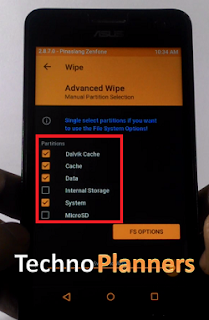
- Go back and select "Install", Now find the ROM file from the internal storage and flash it. Wait until its finished.
- Similarly, Flash GApps
- Once it shows Successfully Install/Complete, Go back and Select wipe, Go to Advanced Wipe and select "Dalvik Cache and Cache" and do wipe.
- Once its done, Reboot your device.
For first boot it can take up to 10 - 15 minutes for making catch files on this device. So, please keep patience. You can also check out How to .If you find other bugs or issue with ROM, please drop your comment below. Thank you and have a nice day.
Go to link download
Tuesday, April 4, 2017
Update Solution to IDM has Been Registered with Fake Serial Number
Update Solution to IDM has Been Registered with Fake Serial Number
I have Just Edited the ROM .
(See the Last Link: Special Edition).
Modified for H2 : Saifur Rahman [Only Modified, Nothing Else]


- Xperia C to latest 16.0.B.2.16 firmware
- Xperia_C2305 UI
- Android 5.0.1 Apps
- Based on Jelly Bean
- No Video Call as usual
- No Dual sim selection option during Call as usual
[Recommended]
******************************************************************


-Walton Primo H2 group
-Karthik for source
-Sifu Choky Blackswan
-Suhu Climatic Degradation
-Group Imo S89
-Sony XC indonesia
Go to link download
ROM Update Xperia Z2 to Nougat Android 7 0
ROM Update Xperia Z2 to Nougat Android 7 0
- Bootloader Unlocked
- TWRP Recovery Pre-Installed on the device
- Nougat ROM for Xperia Z2 (Download all files from end of post)
- GApps for Nougat
- WIFI
- Bluetooth
- SIM
- Calling
- Smooth Performance
- Charging Issue (After the unplug device from charger needs restart (by pressing and hold power button for a min)
- At this time Camera does not work, So you can not use the camera app
- Sometimes Gapps gave problems like force to close
Note: Before flashing any custom ROM on your device. Please make a backup of your all data, Contacts, Photos and other files.
How to Update Xperia Z2 to Nougat
- First, Download Nougat ROM for your device from end of post link given.
- Second, From here Download GApps for Nougat ROM
- Once it downloaded, Copy both ZIP files and paste into internal storage
- Power off your device.
- Now Reboot into recovery mode by pressing Power button and when Notification LED gets up then press Volume Up or Down button (either one works) several times.
- Once the device successfully boot into TWRP Recovery mode
- Tap on WIPE,
- Tap on Advance Wipe, Select Cache partition, Dalvik Cache and Data, System options then swipe to wipe.
![[ROM] Update Xperia Z2 to Android 7.0 Nougat Update Xperia Z2 to Nougat](https://blogger.googleusercontent.com/img/b/R29vZ2xl/AVvXsEhTaa6Lz5u1vC-hs0ZUdld7QX9JKpnW1Fqo-g07QHNlYrB_u8pBD770w_14vKiBe8Um8kZ-IE6zyRo38AUtYCpSfpa2VPWJn4RIBFwOUV2TDTjmKO4fvgEIF5L8A6swO569TNgc5gew080/s1600/Shell+ROM+Zenfone+5+T00J+T00F.png)
- Go back to main page, Tap on Install
- Now navigate to the ROM zip file where you have copied it
- Select the ROM zip file, then swipe to flash it
- Similarly, flash GApps
- Once the both flashing is done, Go back to main page
- Tap on Wipe, then Swipe to Factory
- Reboot your device
For first Boot, Your device may take upto 15 to 20 minutes for making new cache and data files so please keep patience. Once this process is done you can use it. Please share this tutorial about How to Update Xperia Z2 to Nougat ROM on your social media profile. Thank you and have a nice day.
Go to link download
Monday, April 3, 2017
How to update LG G5 to nougat Manually Official OTA
How to update LG G5 to nougat Manually Official OTA
Pre-Requirement
- LG G5 Nougat update firmware
- Battery at-least 50% charged
- G5 UP Tool
- G5 DLL FILES (Download all files from end of the post)
- Windows PC
- Make a full backup of your device data like Contacts, WhatsApp, Photos, etc.
How to update G5 to nougat
- First of all download the LG nougat firmware, DLL file and LG UP tool link given at the end of the post.
- Once it downloads install LG UP-TOOL on your Windows PC
- Run LG-UP tool and copy DLL files C:Program FilesLG ElectronicsLGUPmode.
- Now Power off your device
- Boot into Download mode by pressing and holding the volume up button
- Now connecting device to PC using a USB cable.
- Open LG-UP tool and click on the upgrade button and select the firmware file.
- Now click on the start button and start the installation process.
- Now wait until the installation got completed.
Once it done, You can use your device with the new official OTA update. First boot can take up to 10 minutes for making new cache files, so please do not turn off your device it this satiation it can corrupt files or can be brick your device. Please share this post with your friends and family, Comment down below if you have any question.
Go to link download
Monday, March 27, 2017
How to Root ASUS Zenfone 2 Laser ZE500KG Z00RD Update 2016
How to Root ASUS Zenfone 2 Laser ZE500KG Z00RD Update 2016
What is Root
With Rooted Zenfone 2 Laser you can install Unapproved Application by Play Store. Root access also helps to change system configurations and help to delete/modify all system files from the device. It also helps to install custom ROM your Zenfone 2.
Void of Warranty
Asus will not cover your Rooted Zenfone under warranty. It is because the client gets framework level access and the client can add, edit or change any part of the product. You wont get OTA air upgrades in the wake of establishing yet you can download new firmware from ASUS official help-desk and redesign your Zenfone by means of adb sideload strategy.
Requirement
ADB Setup on your PC
First, you have to download ADB setup from end of post link given. Once it downloaded, Double click on adb-setup-1.4.2.exe file to install it on your PC. Once the Commend Windows Open on your Screen.
Install ADB system-wide?
Again Type Y and hit enter
Now it will ask - Do you want to install device drivers?
Similarly Type Y and hit enter
Enable USB Debugging mode
Once the above installation process is done. Now Enable USB debugging mode on your Zenfone. From Settings > about > Build number. Hit 7 times on build number to enable developer mode. Once it shows developers mode enabled. Now Go back to settings > Developers Options > Check USB Debugging mode.
How to Root ASUS Zenfone 2 Laser ZE500KG
- Download fastboot tool and mod_Boot.img from end of post and extract it using WinRAR tool.
- Copy mod_boot.img file to extracted adb fastboot folder.
- Tune off your Zenfone, and open device in fastboot mode using Power + Volume buttons.
- Once your device in fastboot mode. Connect it with PC using data cable.
- From adb fastboot folder Open Commend (CMD) by using the Shift (Keyboard) + right click (mouse) > Open Commend here.
- Type this command in cmd. Fastboot boot mod_boot.img
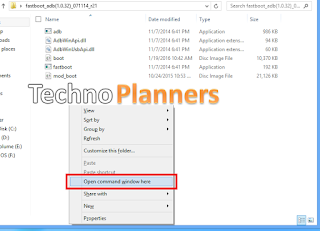
Fastboot - http://bit.ly/1ooj0sh
Mod_Boot img - http://bit.ly/1KoRHs4
Now Your phone will be rebooted automatically. You can verify your device is successfully rooted by downloading Root Checker Basic Application from Play Store on your ASUS Zenfone 2 Laser ZE500KG/Z00RD. In Previews post we already shared How to Root Asus Zenfone Selfie without PC
Go to link download
Saturday, March 25, 2017
How to Update Zenfone 2 Laser to Marshmallow firmware Complete Guide
How to Update Zenfone 2 Laser to Marshmallow firmware Complete Guide
- Marshmallow Firmware, Download all files from end of the post
- ADB Tool only for Method 1
- Intel USB Drivers [Method 1]
- Device Running on Most latest Lollipop firmware
How to Update Zenfone 2 Laser to Marshmallow [Method 1]
- Download the firmware and ADB Tool from end of post
- Download and Install USB Drivers on your PC
- Extract ADB Tool on your desktop
- Copy Firmware.zip file in adb tool folder
- Turn off your Zenfone 2 Laser
- Go to recovery mode by pressing the Power + Volume down button, it will show android logo now press volume up + down and then release volume up (hold the volume down button until recovery) then select apply updates from ADB.
- Now Connect your Zenfone to PC using a data cable
- Open Command Window by press and hold CTRL Key of a keyboard, then right click from mouse select Open windows Commend here
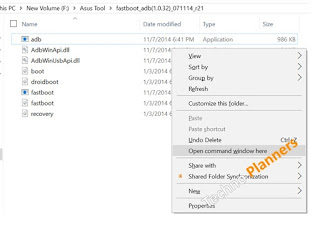
- Type below command in CMD Window and hit the enter button
- Wait until the process is done and make sure you device not disconnected while this process
- Once its done, it will be rebooted automatically.
adb sideload WW-21.40.1220.zip
How to Update Zenfone 2 Laser to Marshmallow [Method 2]
- Download the_Firmware_from end of the post
- Connect Device with data cable
- Copy firmware.zip file to Internal Storage
- Disconnect device from the PC
- System update notice will be appearing in the notification area of the zenfone
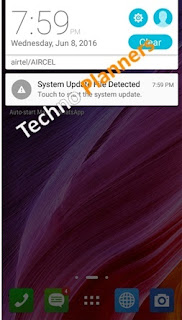
- Tap on it, hit on OK button
- Wait until the process is done
- Once its done, it will be rebooted automatically.
Go to link download
Wednesday, March 22, 2017
ROM Moto G4 Plus Update 7 1 1 LineageOS OMS 14 1
ROM Moto G4 Plus Update 7 1 1 LineageOS OMS 14 1
Requirements
- LineageOS ROM (Download all files from end of post)
- Pico Google Apps for Nougat
- Bootloader Unlocked
- TWRP Recovery
Working Features
- Pixel navigation bar and animation
- Full Substratum OMS theme support
- Alarm blocker
- Wakelock blocker
- Status Bar date
- Network Traffic Indicators
- Double Tap to sleep on lockscreen
- Lockscreen charging information
- Bluetooth easy toggle
- Wifi easy toggle
- Selinux Switch
- Ambient display battery indicator
- Additional QS Tiles
- Superuser indicator toggle
- Toggle to disable suggestions & tile summaries
- Unlink notification volume
Not Working
- Flashlight from quick settings needs a reboot to work.
- Ambient display doesnt allow device to go into deep sleep mode.
LineageOS Features
There is lots of customization available in the LineageOS like Screen dim timeout mode, Dim alpha, Double tap to sleep on the navbar, Navigation Bar left/Right handed mode Switch for landscape, Navbar slim dim, Button customization on navbar tiles, Animate dim, and the last one is my favorite Enable/ or disable nav bar.
TWRP Recovery
Before Installing the Custom ROM on your device. You have to flash custom recovery TWRP Touch Recovery on your Moto G4/G4 Plus. If you are already using Custom Recovery Go to next flash step otherwise, please use this tutorial to flash TWRP Recovery on your Moto G4 Plus.
How to flash LineageOS Nougat G4 Plus
- First, You have to download requirements material for the device from the end of the post.
- Download Pico Gapps for Nougat from here and Choose ARM -> Android 7.1 -> Pico.
- Now, From your PC copy ROM and GApps zip files and paste it in your g4 internal storage using data cable/ or using wireless application for example: Share-it/ Super Beam.
- Unplug your device from PC and Turn off it.
- Reboot into recovery mode by using the Power + Volume Down button.
- Select Wipe > Advance Wipe > check the data, dalvik cache, catch, system and swipe to wipe it.
![[ROM] Moto G4 Plus Update 7.1.1 [LineageOS-OMS-14.1] Moto G4 Plus Update 7.1.1 [LineageOS-OMS-14.1]](https://blogger.googleusercontent.com/img/b/R29vZ2xl/AVvXsEhTaa6Lz5u1vC-hs0ZUdld7QX9JKpnW1Fqo-g07QHNlYrB_u8pBD770w_14vKiBe8Um8kZ-IE6zyRo38AUtYCpSfpa2VPWJn4RIBFwOUV2TDTjmKO4fvgEIF5L8A6swO569TNgc5gew080/s1600/Shell+ROM+Zenfone+5+T00J+T00F.png)
- Tap Install and find the ROM zip file and flash it
- Similarly, flash GApps on your device.
- After flashing, you should format old files from in the TWRP.
- Go back and select Wipe > Advance Wipe > check the data, dalvik cache, data, internal storage (optional).
- Now, finally Reboot your device.
Congratulation, Now you can enjoy the Android 7.1.1 Nougat Update on your Moto G4 Plus. First boot can take up to 5 - 10 Minutes. So, Please do not power off your device in this stage. Once the boot complete it will ask for WiFi or mobile data connection, Google Account etc. Fill all information if you want to access Play Store/ or Gmail Applications on your device. Before you go, Please share this post and your reviews/ or bug report with our other visitors.
Go to link download
Friday, March 17, 2017
How To Update Zenfone 5 to Firmware 3 23 40 60 Download
How To Update Zenfone 5 to Firmware 3 23 40 60 Download
Pre-Requirement
- Android Lollipop OTA file
- Device Running at 50% Battery
- Make Sure you have updated to v3.23.40.52 firmware
- Backup all your personal Data

How To Update Zenfone 5 in 3.23.40.60
Step 1. Download Lollipop OTA file from Below Link.Step 2. Copy the zip file in your Phone Internal Store without any folder, Then Remove the USB Cable from device you will see a notification, press on it, then click on OK button.
Step 3. Now your device shut down automatically and system update can be take more than 10 minutes.
Go to link download