Showing posts with label cm13. Show all posts
Showing posts with label cm13. Show all posts
Thursday, May 25, 2017
CM13 Marshmallow for Redmi Note 3 Custom ROM
CM13 Marshmallow for Redmi Note 3 Custom ROM
Hello Guys AS we know as CM13 for Redmi Note 3 is available right now and In this post I will show you how you can install Custom CM13 ROM on Redmi Note 3 phones. This ROM only for snapdragon processor, please do not try it on other model otherwise it can be brick your device like system files corrupt and bootloop. Try this ROM at your own risk and I am not responsible for any damage. And it can void your warranty. Read about Custom ROMs for Redmi Note 3 List Lollipop and Marshmallow.
With this method you can flash any ROM on your device without any problem. If you find any bug in this CM13 for Redmi Note 3 ROM. Please drop your comment below, we will reply as soon as possible and share bugs and features with our other visitors. You can also check out How to Install Android N 7.0 Boot Animation on any Android.Thank you and have a nice day.
Read It before installing
Before Install any Custom ROM make sure the device has ROOT access and Custom TWRP recovery is already flashed on the device. If you are already flash TWRP on your device you are ready to go to the next step.Working Features
- Audio work fine in Loud Speaker and earphone
- Working WIFI
- Working Bluetooth
- Camera
- RIL
- GPS
- FM Radio
- Fingerprint FIXED
Requirement
- Android 6.01 ROM (Download ROM and GApps from end of post)
- GApps
- TWRP Recovery
How to Install CM13 ROM on Redmi Note 3
- First download ROM and GApps from end of post.
- Copy both ROM and GApps on your device Internal/SD Card storage
- Power Off your device
- Reboot into recovery mode by pressing and hold Volume Down + Power button.
- Once your device successfully reboots into TWRP Recovery
- Now, Tap on Wipe > Advance Wipe, Select Wipe cache, Dalvik cache, System and Data option then Swipe to wipe.
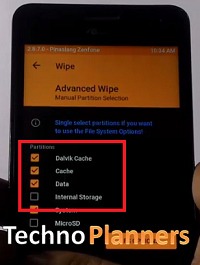
- Go back, Tap on Install and find the ROM zip file and flash it.
- Once ROM successfully flashed, Similarly, flash GApps.
- Once ROM successfully flashed, Go back and wipe cache & Dalvik cache again and Reboot your device.
- Done
Download here
GApps- bit.do/GAppsforRN3
ROM- http://bit.do/CM134RN3
With this method you can flash any ROM on your device without any problem. If you find any bug in this CM13 for Redmi Note 3 ROM. Please drop your comment below, we will reply as soon as possible and share bugs and features with our other visitors. You can also check out How to Install Android N 7.0 Boot Animation on any Android.Thank you and have a nice day.
Go to link download
Sunday, May 21, 2017
CM13 ROM Update Android 6 0 on Zenfone 2 without Root
CM13 ROM Update Android 6 0 on Zenfone 2 without Root
Hello Guys, In this text tutorial I will teach you how to update ASUS zenfone 2 in android 6.0 marshmallow. First, I am telling you this is a custom ROM from cynogenmod CM13 for zenfone 2 but in the upcoming months we will get an official update from ASUS. This ROM has android 6.0.x OS and Linux kernel 3.10.x version.
![[CM13] Update Android 6.0 on Zenfone 2 [Z00A - Z008] without Root Android 6.0 on Zenfone 2 [Z00A - Z008] without Root](https://blogger.googleusercontent.com/img/b/R29vZ2xl/AVvXsEg0QUREVCKTlTt_CEAJV9XcpusnuxNWrVoerY0utwMlWmMl4WGK_ucOFY8bf3LDyWycEOAZbAzUrJT5vW-wiMBHv3y_Ymu8z_0aQ9H89-U9FYElDI8368x0lwcQgF-O9suaUgqDqqFPWIY/s320/Update+Android+6.0+on+Zenfone+2+%255BZ00A+-+Z008%255D+without+Root.png)
First boot can take up-to 10 minutes to make cache files for applications. Once its done, you can confirm Android 6.0.x version install on your system by Going to Settings > About Phone > it must show Android version 6.0.1. You can play Marshmallow eggster game by hitting Android version 5 to 6 times. Thank you for using our tutorial you can also check out How to Flash TWRP Recovery on Asus Zenfone 2 Laser, Please share this tutorial with your friends and family.
![[CM13] Update Android 6.0 on Zenfone 2 [Z00A - Z008] without Root Android 6.0 on Zenfone 2 [Z00A - Z008] without Root](https://blogger.googleusercontent.com/img/b/R29vZ2xl/AVvXsEg0QUREVCKTlTt_CEAJV9XcpusnuxNWrVoerY0utwMlWmMl4WGK_ucOFY8bf3LDyWycEOAZbAzUrJT5vW-wiMBHv3y_Ymu8z_0aQ9H89-U9FYElDI8368x0lwcQgF-O9suaUgqDqqFPWIY/s320/Update+Android+6.0+on+Zenfone+2+%255BZ00A+-+Z008%255D+without+Root.png)
Before Updating
First, you have to make a backup of your Application, Personal data, Contact detail, Internal Storage, etc. Because this tutorial will wipe your data and files. You can also make a backup of your stock firmware using CWM/ TWRP custom recovery. In this tutorial I am using TWRP recovery.Requirement
- Android 6.0 ROM for Zenfone 2 (Download all files from end of post)
- GApps for Marshmallow
- Custom Recovery Installed if you dont have any custom recovery, please first flash custom recovery on your device.
Make a full backup
- Power Off your device
- Reboot device in Recovery Mode by using the Power + Volume UP button
- Once the Team Win Recovery Open, Select "Backup"
- Check "Cache, Data and System" option from the list and "swipe to backup" button.
- It will take server minutes to complete and its depend on device data size. Once its done, Boot your device normally and save TWRP folder on your PC/ SD-Card.
Android 6.0 Zenfone 2 Flash Using TWRP Recovery
- Download ROM and GApps Zip file from the end of the post on your computer.
- Then, connect your device with your computer/PC with the help of the USB cord.
- Place both files in your device internal/external storage.
- Disconnect the USB cable and also power off your device.
- Reboot into recovery mode.
- From recovery select “Wipe” then select format data and write yes to confirm wipe.
- Now go back to the main menu and select “Install”.
- First Pick the CM13 Marshmallow zip file and flash it on your ASUS ZenFone 2.
- Once its done, flash Google Apps zip.
- Done, select Wipe Cache and swipe to wipe
- Go back to main menu of recovery select “reboot system now”.
Using CWM Recovery
- Use above steps from 1st step to 5th step.
- Select “Wipe data/ factory reset”“wipe cache partition” and “wipe dalvik cache”, then select “Yes” to confirm.
- Now select “Apply update” from the main menu and select “Choose from internal storage” or choose an external storage if you place the zip file in SD_Card.
- Select CM13 ROM file and it will install without confirmation.
- Once the ROM is installed, flash the GApps file.
- Reboot your device.
Download here
GApps - http://bit.ly/1NBj4y8
Z00A - http://bit.ly/1LZVdtL
Z008 - http://bit.ly/1LZVk8A
First boot can take up-to 10 minutes to make cache files for applications. Once its done, you can confirm Android 6.0.x version install on your system by Going to Settings > About Phone > it must show Android version 6.0.1. You can play Marshmallow eggster game by hitting Android version 5 to 6 times. Thank you for using our tutorial you can also check out How to Flash TWRP Recovery on Asus Zenfone 2 Laser, Please share this tutorial with your friends and family.
Go to link download
Thursday, March 9, 2017
CM13 ROM Update Android 6 0 for Galaxy Tab 2 P3100 P3110
CM13 ROM Update Android 6 0 for Galaxy Tab 2 P3100 P3110
In this Tutorial we will teach you How to Install Cyanogenmod 13 Android 6.0 ROM on Samsung Galaxy Tab 2 P3100/P3110 using team win recovery project custom recovery. Google Release Android 7.0 N Developer Preview for Nexus device and We are upgrading our TAB in Android 6.0 [6.0.1] Marshmallow custom ROM, hehe. In upcoming months we can use the Android N custom ROM for Tab 2. Because Cyanogenmod 14 upcoming in couple of months. So, Now We are back to our topic. Before updating your device in Marshmallow OS you have to Install Custom Recovery Like TWRP/CWM. We recommended to use TWRP recovery for Installing this ROM. If you have pre-installed Recovery on your device you have to skip this step and process to the next step. Otherwise You can check out our tutorial about How to Flash TWRP Recovery for Galaxy Tab 2 P3100/P3100.
Before Installing Custom ROM/ Ubuntu OS on any Android device. We recommended to make a backup of your stock ROM. Because, If the device not stable with Custom ROM or other issues. You can revert your device in old stage easily with this Backup.
Requesting
- Android Marshmallow ROM
- TWRP/CWM Recovery
- Battery at least 60% Charged
- 3GB device Internal Storage free for Make Stock firmware Backup (You can skip)
Before Installing Custom ROM/ Ubuntu OS on any Android device. We recommended to make a backup of your stock ROM. Because, If the device not stable with Custom ROM or other issues. You can revert your device in old stage easily with this Backup.
How to Backup using TWRP Recovery
- Power off your device.
- Boot into Recovery by Pressing Volume UP + Power Button at the same time.
- Click on Backup Button and Swipe left to right on swipe button.
- Once it Done, Save TWRP folder on your PC/ SD-Card.
Backup using CWM Recovery
- Power off your Device.
- Boot in recovery mode by using Volume Up + Power Key.
- Select backup and restore then select the backup to /SD card.
- Once its done, Save the CWM folder on your PC/ SD-Card.
How to Update using TWRP Recovery
- Download ROM and GApps from end of post link given.
- Connect the device with PC, and copy both zip files in your device Internal/SD-Card storage.
- Turn Off your device.
- Reboot into Recovery using Volume UP + Power button.
- Tap on Wipe and Check the Dalvik Cache, System and Data option and swipe to wipe.
![[CM13] [ROM] [Stable] Android 6.0 for Galaxy Tab 2 P3100/P3110 ROM Android 6.0 for Galaxy Tab 2 P3100/P3110](https://blogger.googleusercontent.com/img/b/R29vZ2xl/AVvXsEgm85uwyINNE2zMdIJr-WGCsfiq0GGayP6dsKXxDxRXstJ2tlFKTHeRHV-ArwP-Hg7u7OZDWi2wf-D7LP06IYuEWyIH3mh6bc-_gRoUZ_LgqOPdFY14ePigXiCJgw51MkfRoTQ7PrxlSzk/s320/Android+6.0+ROM+Galaxy+Tab+2.png)
- Once Wipe, done.
- Tap on Install and flash ROM and GApps on the device.
- Only for P3110 Download and flash Google Keyboard App
- Once flash done successfully, Select Wipe and factory reset your device.
- Reboot and Enjoy.
How to Update using CWM Recovery
- Boot into CWM recovery, By using Volume UP and Power Key
- Select Wipe Cache Partition then select Yes - Wipe Cache.
![[CM13] [ROM] [Stable] Android 6.0 for Galaxy Tab 2 P3100/P3110 Samsung Galaxy Tab 2 P3100/P3110 TWRP](https://blogger.googleusercontent.com/img/b/R29vZ2xl/AVvXsEj9vvPeQ9x0nFvNusoYUgaDrv3I3tS9kDIJJZ0hY1ZUiqf0asM1sf01sQergI8u7bIVPjFb6DNJBGOz_EBAHofAzJXbHMCEt_ZQasU95f0bLSYrPDSqh9cWgdEx50VJRy92WidIEQHCURA/s320/P_20160211_175928.png)
- Now Go to Advance, then select Wipe dalvik cache, then select Yes - Wipe dalvik cache.
![[CM13] [ROM] [Stable] Android 6.0 for Galaxy Tab 2 P3100/P3110 Galaxy Tab 2 P3100/P3110 CWM](https://blogger.googleusercontent.com/img/b/R29vZ2xl/AVvXsEj7mCsJamsMy3secVF5fo3UyMNt8Go4vluMlt8eGbswbTWYgpv8z0Hxdch0uEi1RGc59DbmGG6zYq9I2LbUBAY8CZrLCye795RkzJuzIVAQxKurUHeESbCChQkrUAe0XKYBahYHWdn06QY/s320/P_20160211_175911.png)
- Select Wipe data/ Factory reset, then select Yes - Wipe all user data.
![[CM13] [ROM] [Stable] Android 6.0 for Galaxy Tab 2 P3100/P3110 Galaxy Tab 2 P3110](https://blogger.googleusercontent.com/img/b/R29vZ2xl/AVvXsEieUBU3SgOdznYsVIhz73jU4rx7lFLaFS-l0sHDJIxGcUOYwK2hrERf-C0YqvU3AwjqltVPRLvwT6XuvK8QSTmGdyfpPERWSQf-LW4rvWpxQ1p50ufU1K2-IpInSoBdrLPW92pe7Eulxk0/s320/P_20160211_175849.png)
- Now select Install Zip then select choose zip from SD-Card, Now select the ROM Zip file from the list and install it
![[CM13] [ROM] [Stable] Android 6.0 for Galaxy Tab 2 P3100/P3110 Galaxy Tab 2 P3100](https://blogger.googleusercontent.com/img/b/R29vZ2xl/AVvXsEgYuqHuWLwL-tkHwGIbsL5R3ifuSxLovgih9MpHqqMfWszNsXkDI3amhE-c6m63CvrlKxul_GKzcNWcAuYBjpaTC00iXZapEyiGxGs-UqiTBiBP7aNX11_IfkMbCKSwHqkvUC534uBdEmc/s320/P_20160211_1759281.png)
- Similarly, Install GApps on your device.
- Only for P3110 Download and flash Google Keyboard App
- Go back to main menu list and select Wipe data/ Factory reset, then select Yes - Wipe all user data.
- Once its done, Select Reboot system now then selects Yes - fix root.
Download here
GApps - http://bit.ly/25o13eJ
Keyboard - http://bit.ly/1P4Pizj
P3110 - http://bit.ly/1LwQrDV
P3100 - http://bit.ly/1POWRcH
Feedback
Note: - First boot can take up to 20 minutes for making cache files. So Please keep patience. Today I Share Tutorial about How To Install CM13 based Android 6.0 [6.0.1] on Samsung Galaxy Tab 2 P3100/P3110. This ROM and method tested on my Galaxy Tab 2 P3100 and I Install successfully with GApps and it works smoothly. Please Leave your comment if you like my guide or if you face any problem to follow steps. Thanks and Have A Nice Day ;)Go to link download
Subscribe to:
Posts (Atom)