Showing posts with label notebook. Show all posts
Showing posts with label notebook. Show all posts
Wednesday, May 24, 2017
Install Android x86 6 0 Marshmallow on PC notebook with Dual Boot
Install Android x86 6 0 Marshmallow on PC notebook with Dual Boot
Hello Guys In this tutorial you will learn How to Install Android x86 6.0 Marshmallow on PC notebook with Windows, Linux and Mac Dual Boot supported. After installation of Android x86 on computer or notebook you can enjoy android application, games like asphalt and modern combat and more much. Note : - WiFi Connection not working on Android x86 6.0. So, you can not use internet services but Android x86 developers are working on this project and it will fix ASAP. You can also check out [Official] Android 5.1 x86 RC1 Lollipop ISO image for you PC. That is the most stable version of Android x86.
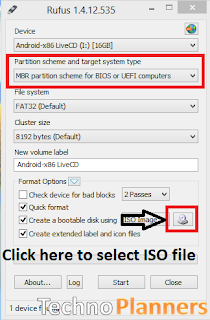
Requirement
- Android x86 6.0 ISO Image. (Download All files from end of post)
- Rufus for Windows
- 1 USB flash drive or Bootable CD/DVD
- USB Device (SD-Card, External hard disk, USB Pen Drive)
How to Install Android x86 6.0 on PC with Dual Boot
Step 1. Download Android x86 ISO and Rufus boot maker from end of post.
Step 2. By Using Rufus, Make a bootable USB/CD/DVD using the ISO image file that you downloaded from below.
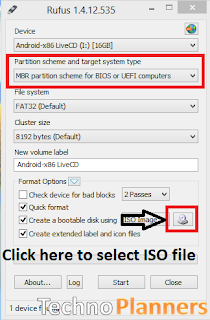
Step 3. After that, Restart your PC via USB/CD/DVD drive as the source.
- (Make USB To Boot First And Before CD/DVD ROM Under Your System’s BIOS Settings)
Step 4. Now Android x86 menu Appear on your screen, Just select Install Android-x86 to harddisk.
Step 5. Choose Partition, Select your hard disk partition where you want to install it.
Step 6. Now, It will ask for installation for Grub Bootloader. Just select "YES".
Step 7. Now, another prompt message will ask you to make system /R/W. hit "YES" on this.
Step 8. After that, It will ask for install internal space. Use 2047 MB for space, As that is the maximum supported.
Step 9. Now, Restart your PC. You can select Android-x86 6.0-rc1 to boot Android and Choose Windows to start Windows on your PC.
Enjoy Android Android x86 6.0 Marshmallow on your PC, notebook and Laptop with Windows, Linux and MAC dual boot. Share this tutorial with your friends and family.
Step 5. Choose Partition, Select your hard disk partition where you want to install it.
Step 6. Now, It will ask for installation for Grub Bootloader. Just select "YES".
Step 7. Now, another prompt message will ask you to make system /R/W. hit "YES" on this.
Step 8. After that, It will ask for install internal space. Use 2047 MB for space, As that is the maximum supported.
Step 9. Now, Restart your PC. You can select Android-x86 6.0-rc1 to boot Android and Choose Windows to start Windows on your PC.
Download here
http://bit.ly/1NXFzzu
Enjoy Android Android x86 6.0 Marshmallow on your PC, notebook and Laptop with Windows, Linux and MAC dual boot. Share this tutorial with your friends and family.
Go to link download
Thursday, April 27, 2017
Install Android 6 0 Marshmallow OS on PC and notebook with Windows
Install Android 6 0 Marshmallow OS on PC and notebook with Windows
Tutorial - How to Install Android 6.0 Marshmallow x86 OS on PC, Laptop and notebook with Windows 7, 8, 8.1, 10. This is the latest version of Android x86 for PC. But there is some problem like WiFi not working. So, you can not use Play Store and access internet on Android x86. But games and application are working like Asphalt and Sprinkle Island. In previous post we talk about How to Install Windows 10 from USB flash drive also you can check this tutorial.
Android 6.0 x86 features and Bugs
- Bluetooth Working
- WiFi is not working so you can not use internet and Play Store services
- Application and Game are working (Tested Asphalt 7 and Sprinkle Island)
- Dual Boot Supported
- Support External Device
- Power Suspend And Resume Working
Pre Requirements
- Android 6.0 x86 image (Download All files from end of post)
- Rufus to make a bootable Pen-Drive
- 1GB Pen drive needed
How to Install Android 6.0 x86 on PC with Dual Boot
Step 1. Download Rufus and Android 6.0 x86 image from end of post.
Step 2. By Using Rufus Software make bootable USB Flash Drive Using The ISO Image File That You Downloaded From Below.
Step 3. After That, Restart Your PC Or Laptop Via USB Flash Drive As The Source. (Make USB To Boot First And Before CD/DVD ROM Under Your System’s BIOS Settings)
Step 4. When the Android x86 Menu appear, Just Select Install Android x86 to Hard Disk.
Step 4. When the Android x86 Menu appear, Just Select Install Android x86 to Hard Disk.
Step 5. Select your appropriate hard disk partition to install Android x86 or you can install on any new partition.
Step 6. Now, You will get a prompts messages to installation of GRUB Bootloader. Make sure to hit on yes.
Step 7. Now, another prompt message will ask you to make system /r/w. Hit Yes on this.

Step 8. After that, you will get another prompt to install internal space. Use 2047 MB for space, as that’s the maximum supported.
Step 9: Now select Reboot. After Reboot You can use Android x86 on PC.
Step 6. Now, You will get a prompts messages to installation of GRUB Bootloader. Make sure to hit on yes.
Step 7. Now, another prompt message will ask you to make system /r/w. Hit Yes on this.

Step 8. After that, you will get another prompt to install internal space. Use 2047 MB for space, as that’s the maximum supported.
Step 9: Now select Reboot. After Reboot You can use Android x86 on PC.
Download here
http://bit.ly/1NXFzzu
Congratulation, Now you can enjoy Android 6.0 Marshmallow OS on PC and notebook with Windows 7, 8, 8.1, 10 dual boot supported. You can also check out Official How to install Android x86 5.1 on Windows notebook that is stable version of Android x86.
Go to link download
Friday, March 31, 2017
Install Chrome OS on Windows PC and Notebook
Install Chrome OS on Windows PC and Notebook
Tutorial - How to Install Chrome Operating System on Windows, Linux PC. Now you can enjoy Chrome OS on your Computer PC and Notebook. Every tech lover know what is Chrome OS and they want to try it but unfortunately Official Chrome can not installed on and old PC but, Now you can install the open-source Chromium OS software its similar operating system of Chrome OS. Note : Take a full backup of your hard disk data because it will format your hard disk. You can also check out Install Android 6.0 Marshmallow OS on your PC using Virtual Box on Windows.
Requirement
Step 4. Wipe All Hard Disk Data
Then, It will ask for erase all data like photo, games, songs and all files from your hard. Just type Y and hit enter to continue. Or type N and hit enter to stop installation.
Congratulation, Once the installation task compete. Just Remove USB flash drive and restart your PC. Now Connect it with the internet connection and sign in with your Google Account and enjoy the Chrome OS on your Windows PC.
Requirement
- Chrome OS Image (Download all files from end of post)
- Win32 Disk Image
- 8 GB USB Flash Drive
How to Install Chrome OS on PC
Step 1. Download and Make Bootable flash drive
First, Download Chromium OS image and Win32 disk image software from end of post. Then Install Win32 on your PC. Now Extact chrome image. Then burn it to your USB flash drive using Win32.


Step 2. Booting PC using Flash drive
After burn flash drive. Turn Off your PC and boot it from USB. It should take you into chrome setup. From Chrome setup point you can run it live without installation on your PC.
Step 3. Install Chrome OS on PC
If you want to install it on your PC. Go to Chrome Setup point and Press CRTL + ALT + F2 keys. Now it ask to login (Use smaller letter in user name, password and command)
- Type User name Chronos
- Type Password password.
- Then type sudo su and hit enter, Then it will ask for password enter password and hit enter .
- Then type below command
chromeos-install --dst /dev/sda
Step 4. Wipe All Hard Disk Data
Then, It will ask for erase all data like photo, games, songs and all files from your hard. Just type Y and hit enter to continue. Or type N and hit enter to stop installation.
Download here
Win32 Disk Image- http://bit.ly/1YBrQhF
Chrome OS- http://bit.ly/1YxIyn7
Congratulation, Once the installation task compete. Just Remove USB flash drive and restart your PC. Now Connect it with the internet connection and sign in with your Google Account and enjoy the Chrome OS on your Windows PC.
Go to link download
Friday, March 3, 2017
Install Remix 2 0 OS on Windows PC and Notebook
Install Remix 2 0 OS on Windows PC and Notebook
Tutorial - How to Install Remix 2.0 Operating System on your PC, notebook, Laptop with Windows. Remix OS based on Android x86 project. With Remix os you can enjoy android on your PC. In previews post We share Download Remix 2.0 OS ISO from Direct Link. Now We share this tutorial with a video tutorial. You can also check out new tutorial how to Install Remix OS on PC laptop Hard Disk with Windows Dual Boot.
Pre-Requirements
After installation process is complete, it will ask to select the language and accept the User Agreement to run Remix OS on PC. After submit all information you can use Remix OS on your Computer by tap on start button. Share this tutorial with your friends and family.
Pre-Requirements
- Minimum 8GB USB flash drive in FAT32 format.
- PC with legacy supported
- Remix OS ISO and USB Installer to make a bootable pen drive
How to Install Remix OS on PC
Step 1.Download and Make a bootable flash Drive
First Download Remix ISO from end of post. After Download you will get ISO file and Remix USB Tool in same folder. Now Connect your flash drive with your PC then Run Remix USB Tool on your PC. Click on Browser button to select remix iso file then click on OK button and wait for the process to complete. Dont remove USB flash drive after process complete.


Step 2. Reboot PC in BIOS Mode
Once the bootable process complete. Reboot your PC into BIOS mode and make sure first boot priority is USB Hard disk.
Step 3. Turn On PC using flash Drive
Now Turn on your PC using flash drive. Once your PC turn on using flash drive a blue screen will appear with dual options.
- Guest Mode
- Resident Mode
- In Guest mode Once you reboot you will lose all the data and installations apps from your device.
- In Resident mode it will save the data and System Configurations for next time and it can be take 5 - 20 minutes to install.
Download here
Remix USB Installer and ISO- http://bit.ly/1Zn8LFA
After installation process is complete, it will ask to select the language and accept the User Agreement to run Remix OS on PC. After submit all information you can use Remix OS on your Computer by tap on start button. Share this tutorial with your friends and family.
Go to link download
Subscribe to:
Posts (Atom)