Wednesday, May 24, 2017
Install Android x86 6 0 Marshmallow on PC notebook with Dual Boot
Install Android x86 6 0 Marshmallow on PC notebook with Dual Boot
Hello Guys In this tutorial you will learn How to Install Android x86 6.0 Marshmallow on PC notebook with Windows, Linux and Mac Dual Boot supported. After installation of Android x86 on computer or notebook you can enjoy android application, games like asphalt and modern combat and more much. Note : - WiFi Connection not working on Android x86 6.0. So, you can not use internet services but Android x86 developers are working on this project and it will fix ASAP. You can also check out [Official] Android 5.1 x86 RC1 Lollipop ISO image for you PC. That is the most stable version of Android x86.
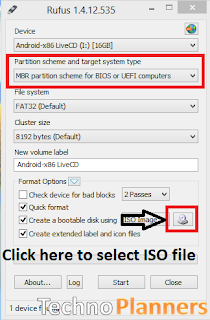
Requirement
- Android x86 6.0 ISO Image. (Download All files from end of post)
- Rufus for Windows
- 1 USB flash drive or Bootable CD/DVD
- USB Device (SD-Card, External hard disk, USB Pen Drive)
How to Install Android x86 6.0 on PC with Dual Boot
Step 1. Download Android x86 ISO and Rufus boot maker from end of post.
Step 2. By Using Rufus, Make a bootable USB/CD/DVD using the ISO image file that you downloaded from below.
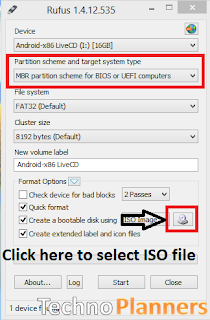
Step 3. After that, Restart your PC via USB/CD/DVD drive as the source.
- (Make USB To Boot First And Before CD/DVD ROM Under Your System’s BIOS Settings)
Step 4. Now Android x86 menu Appear on your screen, Just select Install Android-x86 to harddisk.
Step 5. Choose Partition, Select your hard disk partition where you want to install it.
Step 6. Now, It will ask for installation for Grub Bootloader. Just select "YES".
Step 7. Now, another prompt message will ask you to make system /R/W. hit "YES" on this.
Step 8. After that, It will ask for install internal space. Use 2047 MB for space, As that is the maximum supported.
Step 9. Now, Restart your PC. You can select Android-x86 6.0-rc1 to boot Android and Choose Windows to start Windows on your PC.
Enjoy Android Android x86 6.0 Marshmallow on your PC, notebook and Laptop with Windows, Linux and MAC dual boot. Share this tutorial with your friends and family.
Step 5. Choose Partition, Select your hard disk partition where you want to install it.
Step 6. Now, It will ask for installation for Grub Bootloader. Just select "YES".
Step 7. Now, another prompt message will ask you to make system /R/W. hit "YES" on this.
Step 8. After that, It will ask for install internal space. Use 2047 MB for space, As that is the maximum supported.
Step 9. Now, Restart your PC. You can select Android-x86 6.0-rc1 to boot Android and Choose Windows to start Windows on your PC.
Download here
http://bit.ly/1NXFzzu
Enjoy Android Android x86 6.0 Marshmallow on your PC, notebook and Laptop with Windows, Linux and MAC dual boot. Share this tutorial with your friends and family.
Go to link download