Showing posts with label laptop. Show all posts
Showing posts with label laptop. Show all posts
Friday, April 7, 2017
How to Install Marshmallow 6 0 R2 on PC or Laptop Android x86 x64 ISO
How to Install Marshmallow 6 0 R2 on PC or Laptop Android x86 x64 ISO
Hello Guys, Recently Android x86 developers release their Marshmallow 6.0 R2 Update for PC or Laptop. The Developers have promised that this is the most stable version of Marshmallow build and lots of bugs fixed. This update for both x86 and x64 Processor PC/Computer/Laptop.
Requirement
Congratulation, Now you can enjoy Android Marshmallow on PC and Laptop with Windows 7, 8, 8.1, 10 dual boot supported. You can also install Android Nougat on PC with Dual Boot. Please drop your comment below and Share this post with your friends thank you and have a nice day.
Requirement
- Android x86_x86 Marshmallow ISO (Download Link given in end of the post)
- Rufus Software
- 2GB Blank Pen Drive
How to Install Android Nougat on PC
- Download Rufus and Marshmallow ISO image from end of post link given in red color.
- Once both files downloaded on your PC, Run Rufus Software
- Connect USB Flash Drive to PC. Now Click CD-Drive logo button to select ISO file.
- Now find and select the ISO file and click on the start button. And wait to finish it.
- Now Power off your PC
- Make USB To Boot First Before CD/DVD ROM Under Your System’s BIOS Settings or you can directly boot your PC using Pen Drive using F12 Key for Lenovo. If you dont know your boot key you can google it
- Once you successfully boot using a pen drive Android x86 Menu appears on your screen
- Just Select Install Android x86 to Hard Disk.
- Select your appropriate hard disk partition to install Android x86 or you can install on any new partition.
- Now, You will get a prompt message to the installation of GRUB Bootloader. Make sure to hit on yes.

- Now, another prompt message will ask you to make system /r/w. Hit Yes on this.

- After that, you will get another prompt to install internal space. Use 2047 MB of space, as that’s the maximum supported.
- Now select Reboot. After Reboot You can use Android x86 on PC.
Download here
Rufus- http://bit.ly/1MSWEHX
Marshmallow ISO- http://bit.ly/2jlEB6X
Congratulation, Now you can enjoy Android Marshmallow on PC and Laptop with Windows 7, 8, 8.1, 10 dual boot supported. You can also install Android Nougat on PC with Dual Boot. Please drop your comment below and Share this post with your friends thank you and have a nice day.
Go to link download
Wednesday, March 22, 2017
Install Remix OS on PC laptop Hard Disk with Windows Dual Boot
Install Remix OS on PC laptop Hard Disk with Windows Dual Boot
Tutorial - How to Install Remix OS on PC laptop hard disk with Windows 7, 8, 8.1 and 10 Dual boot. Recently We found a method to run Remix os without a USB flash drive. In this method we are using BCD Software and Remix ISO file both files are available for free to download. You can also check out How to Install Android x86 6.0 Marshmallow on PC with Dual Boot.
Pre-Requirement

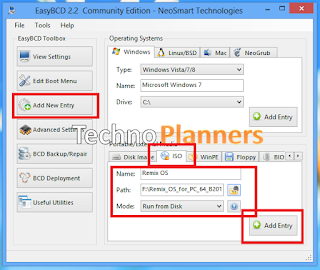
Pre-Requirement
- Remix ISO
- EasyBCD Tool
- 10 GB Hard Disk Partition
- WinRAR for extracting ISO image
- Windows PC
How to Install Remix OS on PC Laptop
Step 1. Download and Install
First you have to download Remix ISO, WinRAR and EasyBCD tool from end of post. Then Install WinRAR and EasyBCD tool on your Windows PC.
Step 2. Create a New Partition
Now, Create a new partition atlest 10 GB and format it in fat32. Click Windows + R button then type diskmgmt.msc and press enter button to start disk management. Now right click on any partition then select shrink volume. Now enter the amount space to shrink 10000 then click on shrink button. Now you will get unallocated space. Right click on unallocated space and select new simple volume and follow these instructions.

Step 3. Copy and Extract ISO file
Now Copy Remix ISO file in new partition and extract it using winrar. After extract you will have ISO file and extracted files in same partition.
Step 4. Run EasBCD
Open EasyBCD, Click on Add new entry then from right side select ISO from portable and external media portal. Enter Name as Remix OS and then select ISO file in path option and click on add entry.
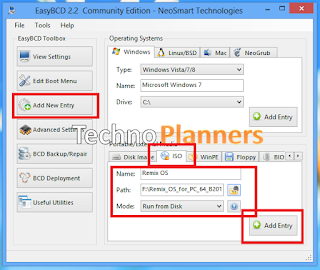
Step 5. Restart You PC
After Successfully add new entry, Restart your PC. Now you have to select Remix OS option from the list to start it. And if you want to start your windows Just select Windows option from the list.
Download here
Remix OS ISO - http://bit.ly/1Zn8LFA
EasyBCD - http://bit.ly/1OjSjO3
Congratulations, Now you can enjoy Remix OS without a flash drive and its actually installed on your hard disk. Share this tutorial with your friends and family.
Go to link download
Subscribe to:
Posts (Atom)