Showing posts with label zenmotion. Show all posts
Showing posts with label zenmotion. Show all posts
Monday, May 22, 2017
ZenMotion Zenfone 5 Add double tap to wake sleep mod T00J T00F
ZenMotion Zenfone 5 Add double tap to wake sleep mod T00J T00F
We already share this tutorial in preview post but some user unable to add zen-motion features. This is updated ASUS Zenfone Tutorial about How to Install ZenMotion on Zenfone 5 and Zenfone 6. This method works with lollipop firmware and tested with 3.23.40.52 and 3.24.40.78 Firmware. Do it with own risk I am not responsible for any damage. Recently we share CyanogenMod 13.1 Android 6.0 Zenfone 5 and Zenfone 6.
Whats ZenMotion
This feature comes with most advance mobile phones like Zenfone Zoom or Zenfone 2. With this you can suspend your screen by double tap on the screen and this method also work for Wake Up your screen.
Download ADB driver pack from end of post. Now connect your device and Run ADB drive on your pc and click on Install button. Wait it to finished it. Once it done, Go to next Step.
Zenfone
Congratulation, You have done all steps easily. Now you can use Zen-motion on your Zenfone 5 and Zenfone 6. If you like this tutorial, please share it on your social media page. It helps us to grow.
Whats ZenMotion
This feature comes with most advance mobile phones like Zenfone Zoom or Zenfone 2. With this you can suspend your screen by double tap on the screen and this method also work for Wake Up your screen.
Requirement files
- ZenMotion Tool
- Windows PC
- Root Zenfone
- ADB Driver
Download ADB driver pack from end of post. Now connect your device and Run ADB drive on your pc and click on Install button. Wait it to finished it. Once it done, Go to next Step.
Rooted You Device
Before Add Double Tap to Wake/ Sleep feature on your device. First You have to root your device. From Zen-Motion-Tool folder Click on Root Zenfone .bat file and wait it to finished it.Zenfone
How to Install ZenMotion
- Enable USB debugging mode on your device from Settings > about > Build number. Hit 7 times on build number to enable developer mode. Once it shows developers mode enabled. Now Go back to settings > Developers Options > Check USB Debugging mode.
- Connect Zenfone with PC using data cable.
- Open ZenMotion folder, then again open ZenMotion folder, then open permission folder now copy both file and paste in your device internal storage.
- Now Double Click on Install ZenMotion bat file.
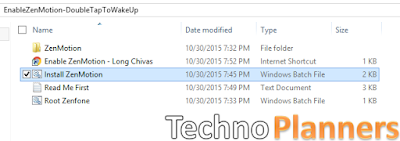
- SuperSU Prompt Appear on your zenfone and click Grant.
- Now It will ask for Press any key to continue hit any key and Wait until done.
- After Complete, Go To Settings > ZenMotion > First disable it then Enable it.
Fix Touch Screen on Zenfone
After Reboot, if you touch screen not work. Turn off your device and reboot in droidboot mode using Volume Up + Power Button. Once your device opens in droidboot. By using Volume and power button, select Reboot options. Now your touch screen work properly. If this method does not work for you. Please drop your comment we will reply As soon As Possible.How to Remove
If you want to remove this Zenmotion feature from your Zenfone for any reasons. You can read about how to Uninstall ZenMotion feature on Zenfone.Download here
ZenMotion Tool - http://bit.ly/1oDWjk2
Congratulation, You have done all steps easily. Now you can use Zen-motion on your Zenfone 5 and Zenfone 6. If you like this tutorial, please share it on your social media page. It helps us to grow.
Go to link download
Saturday, April 8, 2017
How to Install ZenMotion feature on Zenfone 5
How to Install ZenMotion feature on Zenfone 5
Tutorial - How to Install ZenMotion Double Tap to Wake up and Sleep feature on Asus Zenfone 5. ZenMotion feature allows to suspend and wake up screen using double tap on display. This Tutorial tested with 3.23.40.78 Lollipop firmware. Before you install ZenMotion on your device you have to unlock bootloader check out How To Unlock Bootloader on Asus Zenfone and Root your device.
Requirement

Requirement
- ZenMotion Tool (Download from End of Post).
- Rooted Zenfone (Check out How to Root using One Click Root for Zenfone)
- Unlocked Bootloader
How to Install ZenMotion on Zenfone 5
Step 1. Download ZenMotion Tool file from End of Post. File Password technoplanners.blogspot.com .
Step 2. Enable USB Debugging (Settings > Developer Options > tick USB Debugging).
Step 3. Connect Zenfone with PC using data cable.
Step 4. Open ZenMotion folder then again open ZenMotion folder then open permission folder now copy both file and paste in your device internal storage.
Step 5. Now Double Click on Install ZenMotion bat file.
Step 6. SuperSU Prompt Appear on your zenfone and click on Grant.

Step 7. Now It will ask for Press any key to continue hit any key and Wait until done.
Step 7. After Complete, Go To Settings > ZenMotion > First disable it then Enable it.
Download here
http://bit.ly/1MDFOiA
Congratulations, Now you can use Double Tab ZenMotion feature on you Zenfone 5. Some times device touch screen not working cause of flashing kernal img. Dont worry about you can fix it by your self Just Turn off your phone, then Go to Droid-boot by pressing Power + Volume up button, Now Select reboot and your phone will restart, Now your touchscreen is working. Please do comment and share this post with your friends and family.
Go to link download
Tuesday, March 21, 2017
How to Install ZenMotion Wake Sleep on Asus Zenfone 5 and Zenfone 6
How to Install ZenMotion Wake Sleep on Asus Zenfone 5 and Zenfone 6
Tutorial - How To Install ZenMotion Wak and Sleep Feature on Asus Zenfone 5 and Zenfone 6. Now You can add awesome feature ZenMotion to your Old zenfone. ZenMotion or Double Tap features comes with costly devices. But Now We Show you can add this features on your device with the help of video tutorial, That is more easy to understandable. Before you apply ZenMotion on your phone first you have a Rooted Zenfone you can also check out How to Root using One Click Root for Zenfone 5 and 6 (KitKat and Lollipop Supported).
Requirement
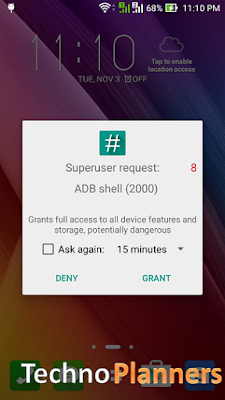
Congratulations, Now you can use Double Tab ZenMotion feature on you Zenfone 5 and Zenfone 6. If your touch screen not work dont worry about it Just Turn off your phone, then Go to Droid-boot (Fastboot) by pressing Power + Volume up button, Now Select reboot and your phone will restart, Now your touchscreen is working.
Step 2. Open ES Explorer then enable Root Explorer featuer from upper right side 3 line button.
Step 3. Now delete two files asus.hardware.touchgesture.double_tap.xml and asus.hardware.touchgesture.double_tap.xml from Device/System/Etc/Permission/
Step 4. After Delete, Reboot your device Normally
Requirement
- ZenMotion Tool (Download from End of Post).
- Rooted Zenfone
- Unlocked Bootloader Also check out How To Unlock Bootloader on Asus Zenfone .
How to Install ZenMotion on Asus Zenfone 5, Zenfone 6
Step 1. Download ZenMotion Tool file from End of Post. File Password technoplanners.blogspot.com
Step 2. Enable USB Debugging (Settings > Developer Options > tick USB Debugging).
Step 3. Connect Zenfone with PC using data cable.
Step 4. Open ZenMotion folder then again open ZenMotion folder then open permission folder now copy both file and paste in your device internal storage.
Step 4. Open ZenMotion folder then again open ZenMotion folder then open permission folder now copy both file and paste in your device internal storage.
Step 5. Now Double Click on Install ZenMotion bat file.
Step 6. SuperSU Prompt Appear on your zenfone and click Grant.
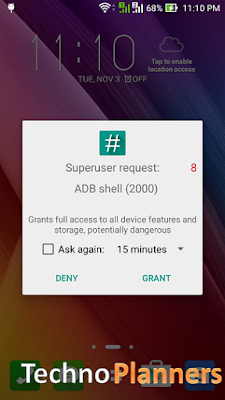
Step 7. Now It will ask for Press any key to continue hit any key and Wait until done.
Step 7. After Complete, Go To Settings > ZenMotion > First disable it then Enable it.
Download here
http://bit.ly/1MDFOiA
Congratulations, Now you can use Double Tab ZenMotion feature on you Zenfone 5 and Zenfone 6. If your touch screen not work dont worry about it Just Turn off your phone, then Go to Droid-boot (Fastboot) by pressing Power + Volume up button, Now Select reboot and your phone will restart, Now your touchscreen is working.
How to Uninstall ZenMotion feature on Asus Zenfone
Step 1. Download and Install ES file Explorer on your device.Step 2. Open ES Explorer then enable Root Explorer featuer from upper right side 3 line button.
Step 3. Now delete two files asus.hardware.touchgesture.double_tap.xml and asus.hardware.touchgesture.double_tap.xml from Device/System/Etc/Permission/
Step 4. After Delete, Reboot your device Normally
Go to link download
Subscribe to:
Posts (Atom)