Thursday, March 30, 2017
Install Dolby Digital Plus Sound on Zenfone 5 Lollipop Kitkat
Install Dolby Digital Plus Sound on Zenfone 5 Lollipop Kitkat
Tutorial - How to Install Dolby Digital Sound on Asus Zenfone 4, Zenfone 5, Zenfone 6, Selfie and you can install it on any zenfone series.. Now you can change sound quality on your device earphone. In preview post we talk about Install Dolby Digital on Zenfone but unfortunately its working with Jelly bean or Kitkat. But now today i share Dolby Digital Application for Lollipop and tested with latest 3.24.40.78 firmware and its working with rooted Zenfone.
Requirement
Requirement
- Dolby Digital Apk (Download All files from End Of Post)
- Disable Application
How to Install Dolby Digital on Zenfone
Step 1. Download and Installation
First of all, you have to download Dolby Digital Apk and Disable App from below link and install it on your phone.
Step 2. Open Disable Application
After Installed both applications on your device, Now Open disable app and search musicfx application. Just tap on musicfx and tap on OK button to disable it. If it ask for Super SU permission, Just hit on Grant Button.
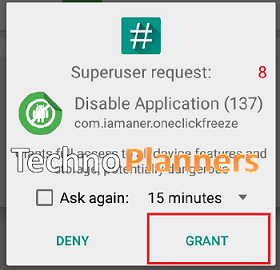
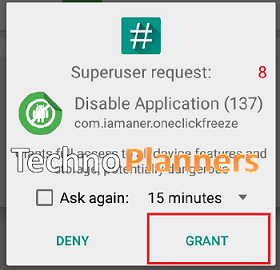
Step 3. Open Asus Music App
Now Go to app drawer and open Asus Music App. Now tap three dot button from upper right corner. Just Select Settings then tap on Fine tune audio settings and enable it.
Download here
Disable App- http://bit.ly/1SiMRhc
Dolby Digital Apk- http://bit.ly/1ZDfgk4
Congratulation, Now you can enjoy your favrate music in Dolby digital sound quality. You can also check out How to Install Multi-user Mode on Asus Zenfone 5 and Zenfone 6.
Go to link download