Sunday, April 30, 2017
How to install Android x86 5 1 on Windows 10 PC
How to install Android x86 5 1 on Windows 10 PC
How To Install Android x86 5.1 Lollipop on Windows 10 PC and Notebook. Now You can Run Android Games and Application on your Windows 10 operating system with Dual Boot mode. In Dual Boot mode your can choose Operating system between Windows and Android. You can also check out How To Install Android 5.1 Lollipop on PC using Android x86 Easy Installer.
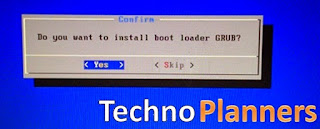
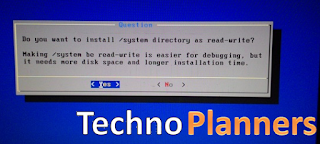
Pre-Requirement
- Android 5.1 ISO Image (Download From Below Link)
- Rufus Boot Maker
- 4 GB Free Space on Hard Disk
- 1 USB Flash Drive or Bootable CD/DVD.
- Rufus to create bootable USB thumb drive.
How To Install Android x86 on Windows 10
Step 1. By using Rufus application, Make a bootable USB flash drive using the ISO image file that you downloaded from below.
Step 2: After that, Restart your PC or Laptop via USB flash drive as the source. (Make USB to boot first and before CD/DVD ROM under your system’s BIOS settings)
Step 3: Now, When the menu appears, just select Install Android x86 to hard disk. You can also Run it As a Live Cd which means that if any changes made, they will not be saved. But if you install it then any changes that you make will be saved next time you boot android.
Step 4: Select your appropriate hard disk partition to install Android x86 or you can install on any new partition.
Step 5: Now, You will get a prompts messages to installation of GRUB Bootloader. Make sure to hit on yes.
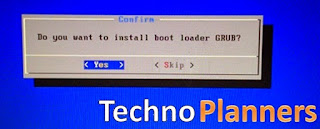
Step 6: Now, another prompt message will ask you to make system /r/w. Hit Yes on this.
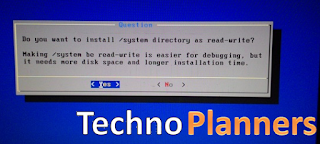
Step 7: After that, you will get another prompt to install internal space. Use 2047 MB for space, as that’s the maximum supported.
Step 8: Now, You can Restart your PC / Laptops. After Reboot.
Congratulations!! You have successfully installed Android 5.1 Lollipop on Your Window 10 Desktop PC/Laptop.
Download here
http://bit.ly/1N5Np7s
Go to link download